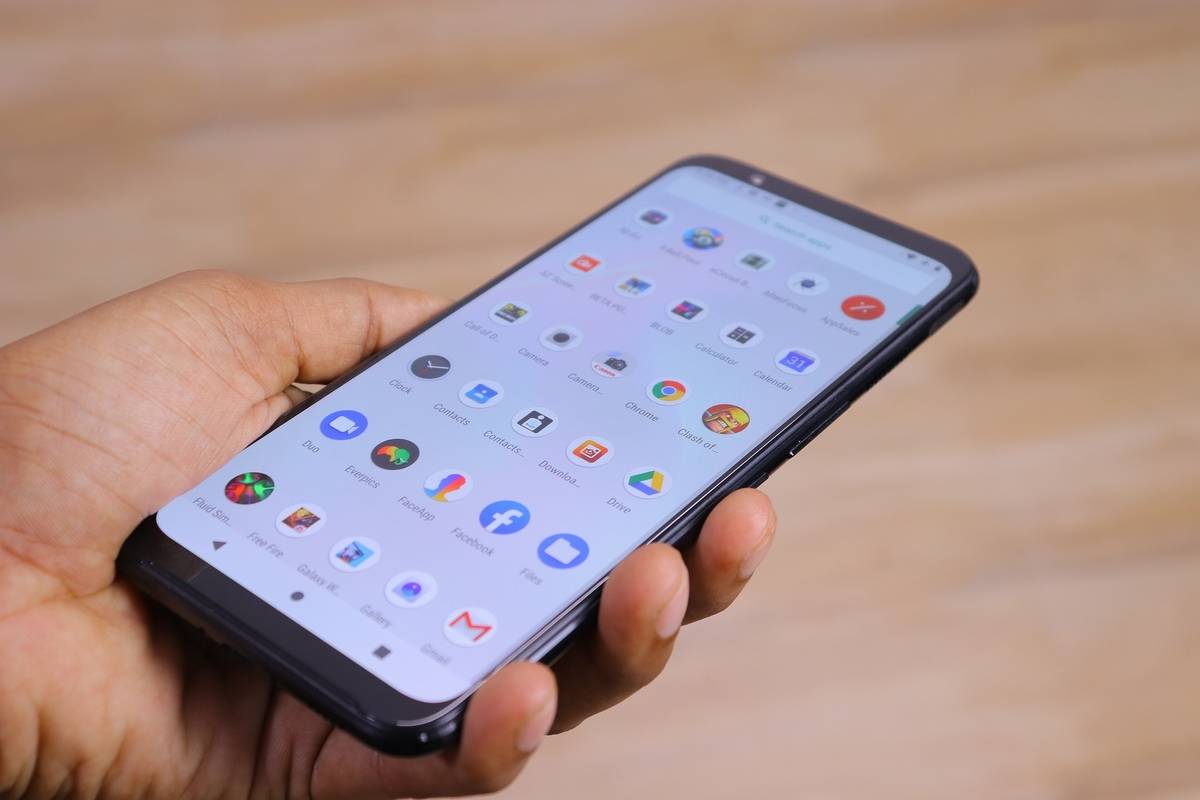Carrier Aggregation is a feature that has gotten more people talking, especially considering how 5G is taking a long time to arrive in the Indian market. Recently, talks regarding CA have been at an all-time high, since Reliance Jio has purchased a few spectrums that allow for wider coverage of Carrier Aggregation. If you were wondering as to what CA is and, how to check whether or not your device supports CA, worry not, since this article will list out the essentials of what you need to know about Carrier Aggregation and how to check whether your mobile phone has support for the same.
What Is Carrier Aggregation
Without going too in-depth, the basic premise is that Carrier Aggregation allows for faster speeds by multiplying the number of LTE connections between the cell network and the phone. What this means is that, instead of having just one LTE connection binding the network and your phone, an LTE modem supporting CA, when paired with a compatible network can bond multiple LTE connections and act as they are one. The key pros of having carrier aggregation are
- Faster and more reliable network connection
- Lower ping whilst gaming
- Reduced buffering during content playback
- Minimal battery drain
How To Check Whether Your Phone Supports CA
Now that you are aware of what Carrier Aggregation is, you might be wondering as to whether or not your device supports the same. Here are two ways to check whether your device has support for CA.
1. Status Bar Indication
The first of the two methods is the simpler one, since, if your device supports CA, it should display a + symbol on top of the network bar or beside it. Consider that you use a Jio sim, it should show up as 4G+ rather than 4G, and, if it does, your device has support for Carrier Aggregation. Another method of the same variety is by going into developer settings and checking whether CA support is present, but the status bar indication is a dead giveaway of whether or not the device has carrier aggregation.
2. Using NetMonster
The second method is by using NetMonster, an application that tells you all the necessary details about your network connection. Follow the steps below to get the process started.
- Install the NetMonster application via the play store.
- Accept all the permissions that the app asks for.
- Once done, you will see the bands on offer towards the top of the application.
- If you see either a 4G+ or LTE-A symbol, your device supports Carrier Aggregation. Furthermore, in case you see that there is a single band, it could indicate three possible scenarios, namely, the lack of carrier aggregation, the lack of carrier aggregation supported networks or lack of support for the aggregated brand.